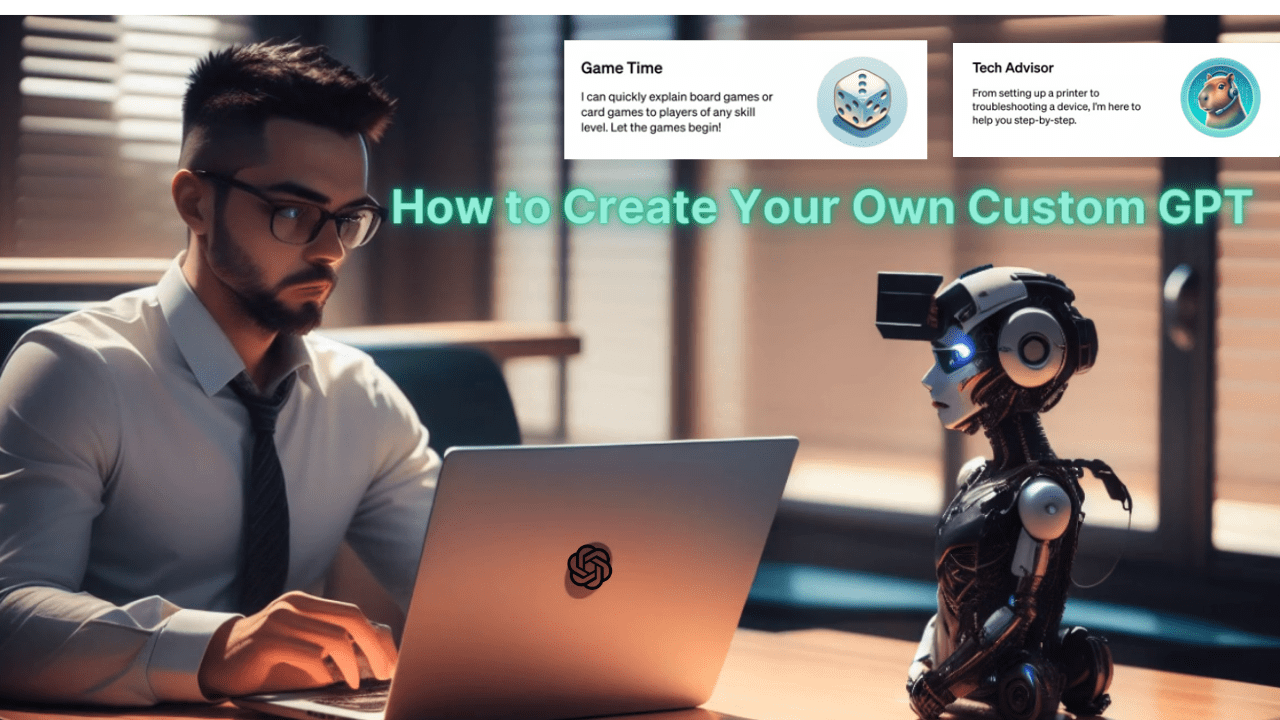Have you ever dreamt of creating your very own custom GPT without coding? Now, it’s possible with a new feature introduced by OpenAI called GPTs. It allows you to build a personalized version of ChatGPT, where you can add instructions, extra knowledge, and any combination of skills.
The new features were launched on November 6 at OpenAI’s DevDay announcement. They upgraded the data cutoff to April 2023 and also provided access to external data sources. In this article, I will guide you on how to create your own custom GPT for your specific purpose to help you in daily life, and specific tasks at work, or home. So, without further ado, let’s dive in.
What is GPTs

GPTs are custom versions of ChatGPT that enable you to create your chatbot for specific purposes, such as daily life and specific tasks at work or home, and share that chatbot with others. It helps you learn the rules of any board game, teach your kids math, or design various things with DALL·E.
Anyone can build their GPT without any coding. After creating a custom GPT, you can share it publicly, and if people use your GPT, then OpenAI will compensate you for that. You have full control over your data when using GPT, and it is shared with builders. GPTs are available only for ChatGPT Plus and Enterprise users, not for the free version. Some examples of GPTs include Canva and Zapier AI actions.
How to Create Your Own Custom GPT

Firstly, you need a ChatGPT Plus subscription to create a custom GPT. Without a subscription, creation is not possible. However, if you do have a subscription and still encounter a page that looks like the screenshot above, you won’t be able to make your custom GPT at the moment. Rest assured, if you have a Plus subscription, there’s no need to worry. Wait for a few more days and keep an eye on the ChatGPT Store. Once it becomes available, you’ll be able to use it. Now, let’s move on to the process of creating.
Step 1
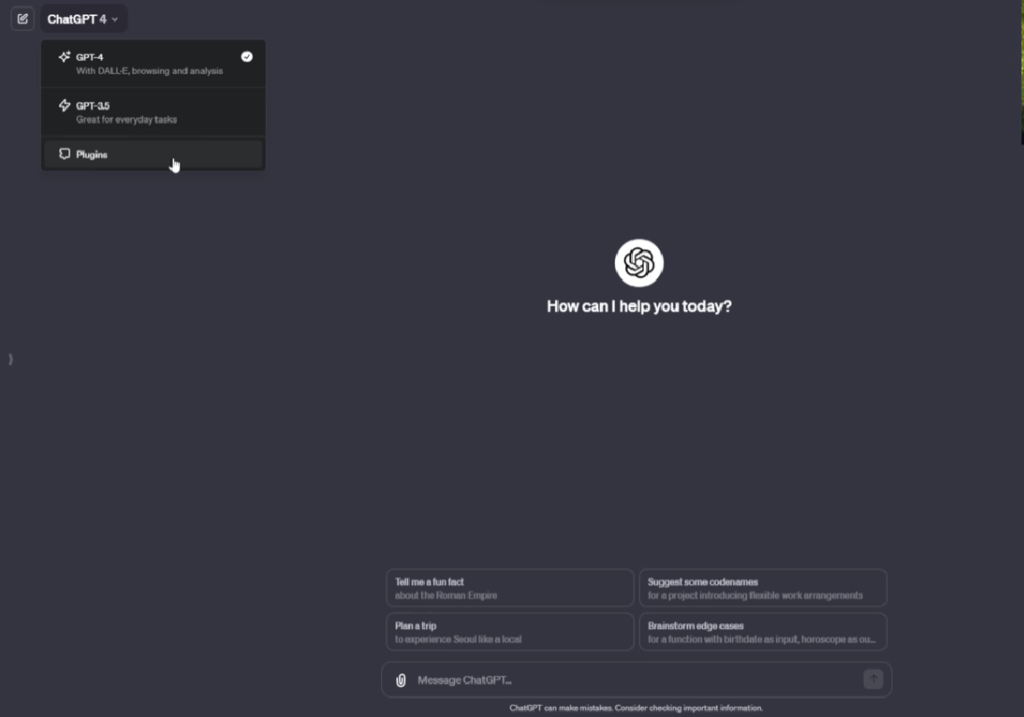
Firstly, visit the ChatGPT page or open the app and log in. You’ll notice that ChatGPT has a new interface, and GPT 3.5 and GPT 4 are no longer at the top; they’ve been relocated to the left corner. Click on the sidebar and select “Explore” under ChatGPT.
Also Read- Moonvalley Ai Review: Free Text to Video Converter
Step 2
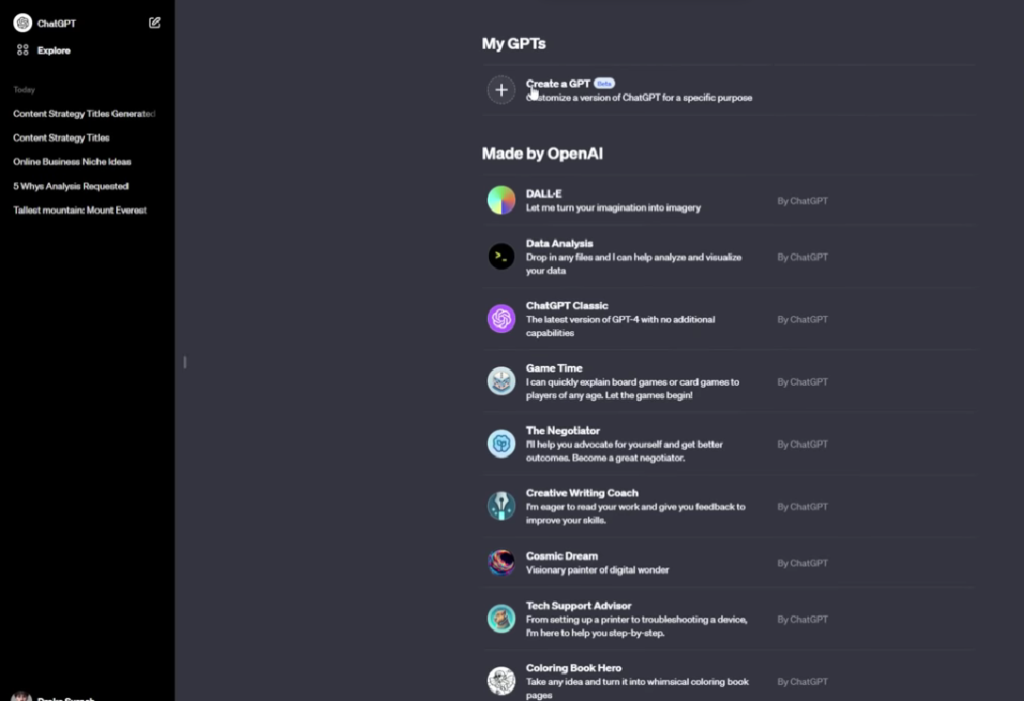
You can either create your own or use one made by OpenAI. I am going to create my own, so click on the “Create a GPT” button.
Step 3
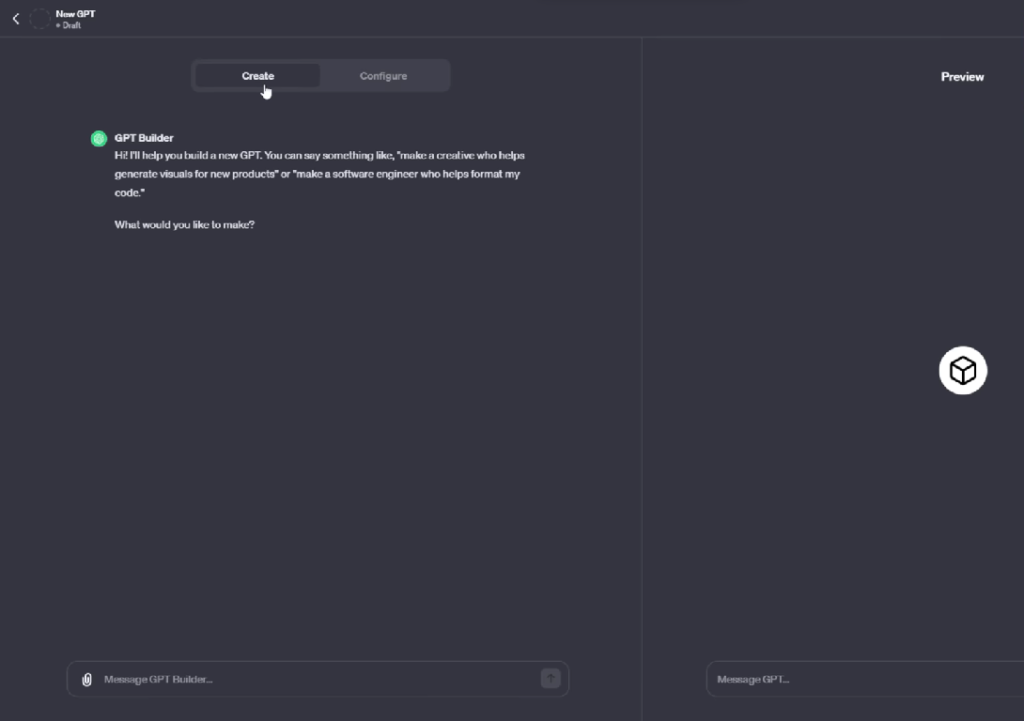
Now, you will see a new page where you can Create and Configure the GPT. You can simply construct the GPT with a conversation about what you want to do, describing it in your own tone of voice. The GPT builder can easily understand natural language, and you won’t need to do any coding.
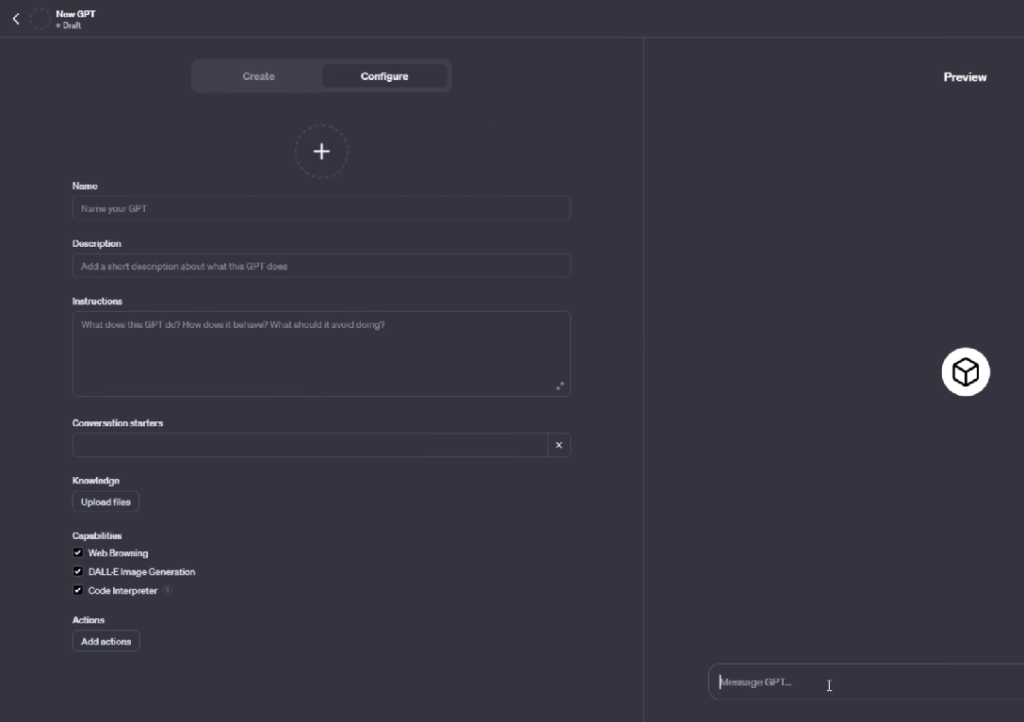
You can either write GPT’s name and description, or the GPT builder will suggest a name and description for you. You can add what you want to start with as conversation starters and include knowledge that you desire. This feature helps to connect with the current situation or recent updates by allowing you to add additional data from across the internet. You can turn on capabilities that include Web Browsing, DALL·E image Generation, and Code Interpreter. Additionally, you can add actions that GPT can use through APIs. These features enable GPT to enhance your productivity and make your GPT more effective.
Step 4

I started instructing GPT to create a YouTube video strategist, and it suggested the name “Video Vintage.” I liked the name and continued with a profile picture. If you like the profile picture, say “Yes, it is okay.” If you want to change it, then you can ask further
Step 5

It will ask you what kind of tone and voice it should use. You can specify your preferences. I instructed the GPT builder to respond in a casual, friendly, and professional manner. It will then ask you what kind of content it should avoid when interacting with users. I said it should avoid content that is targeted at audiences under 18.
Step 6
It will ask more questions, such as high-level guidance, in-depth and step-by-step instructions, and whether it should directly ask questions to users. Lastly, it will ask how you want GPT to address the users, and whether it should use their name or keep it general. These questions asked by the GPT builder will vary based on your problem, niche, and preferences, making each experience unique for everyone.
Step 7
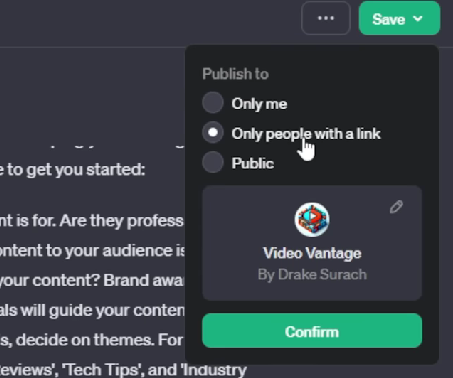
Lastly, you can make edits in the Configure section if you want to change anything. You can choose to publish it as “Only me,” “Only people with the link,” or “Public.” If you make it public, you have the opportunity to make money with it. In the coming months, OpenAI will launch its GPT Store.
Also Read- How to Use Grok ai: Without X Premium
What is the Experience
Using custom GPT is a highly effective and productive experience. It aids me in various tasks—I use it as a video instructor, budget buddy, label health guide, and much more. It significantly enhances my productivity and overall experience. In reality, it addresses all my problems; I simply upload images in ChatGPT Plus, and it accurately identifies and states the problem without the need for a technician.
What Problem Does it Solve?
It solves everyday tasks and collaborates seamlessly with simple Custom GPTs by uploading images. It addresses problems ranging from the tiny to the big level in just a few minutes. With plugins, it makes work incredibly smooth and easy, making day-to-day activities highly productive and effective.